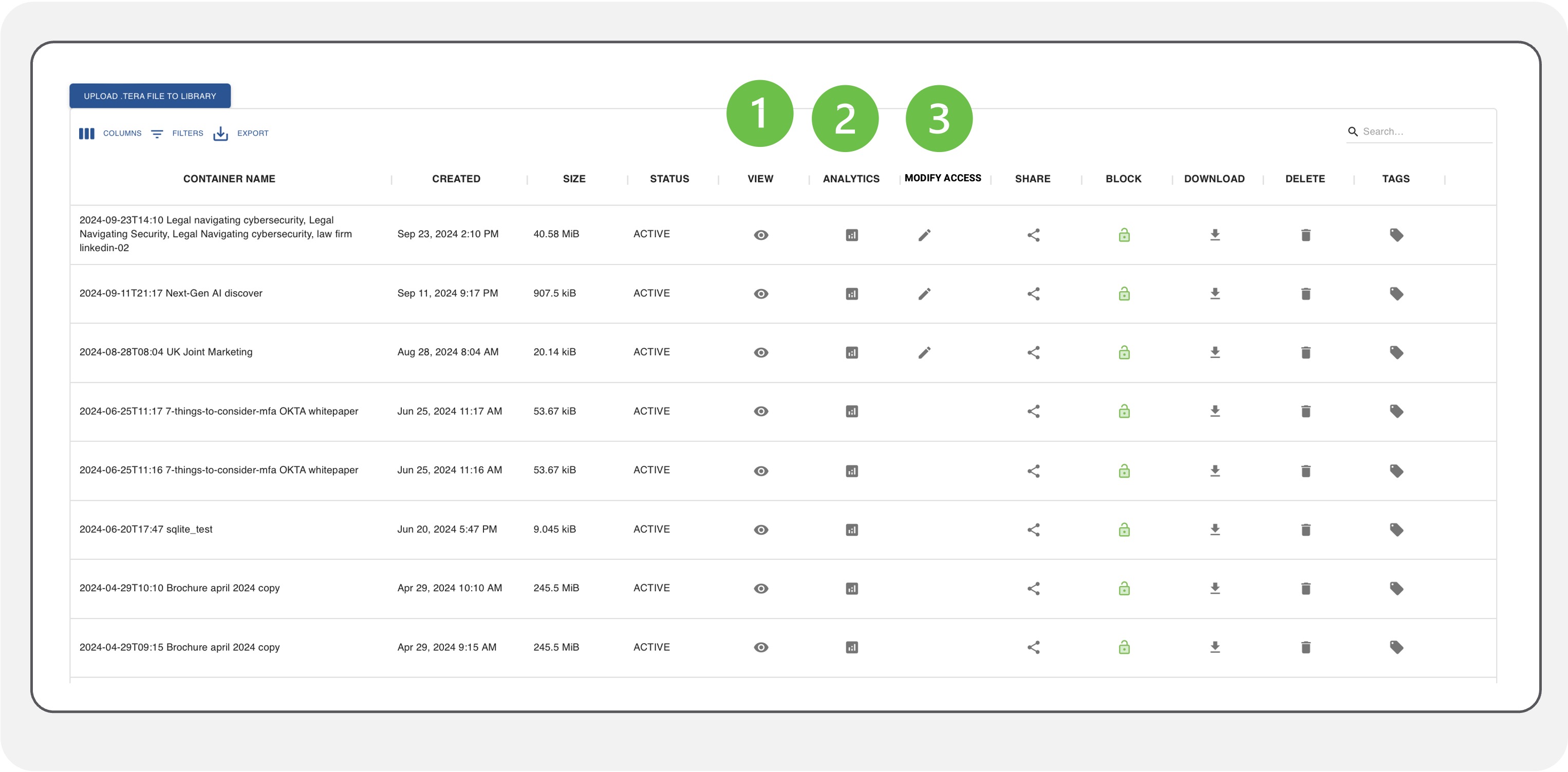Library Overview
-
Click “Library” icon to access Library
Access and manage all secured documents from the Locktera Library.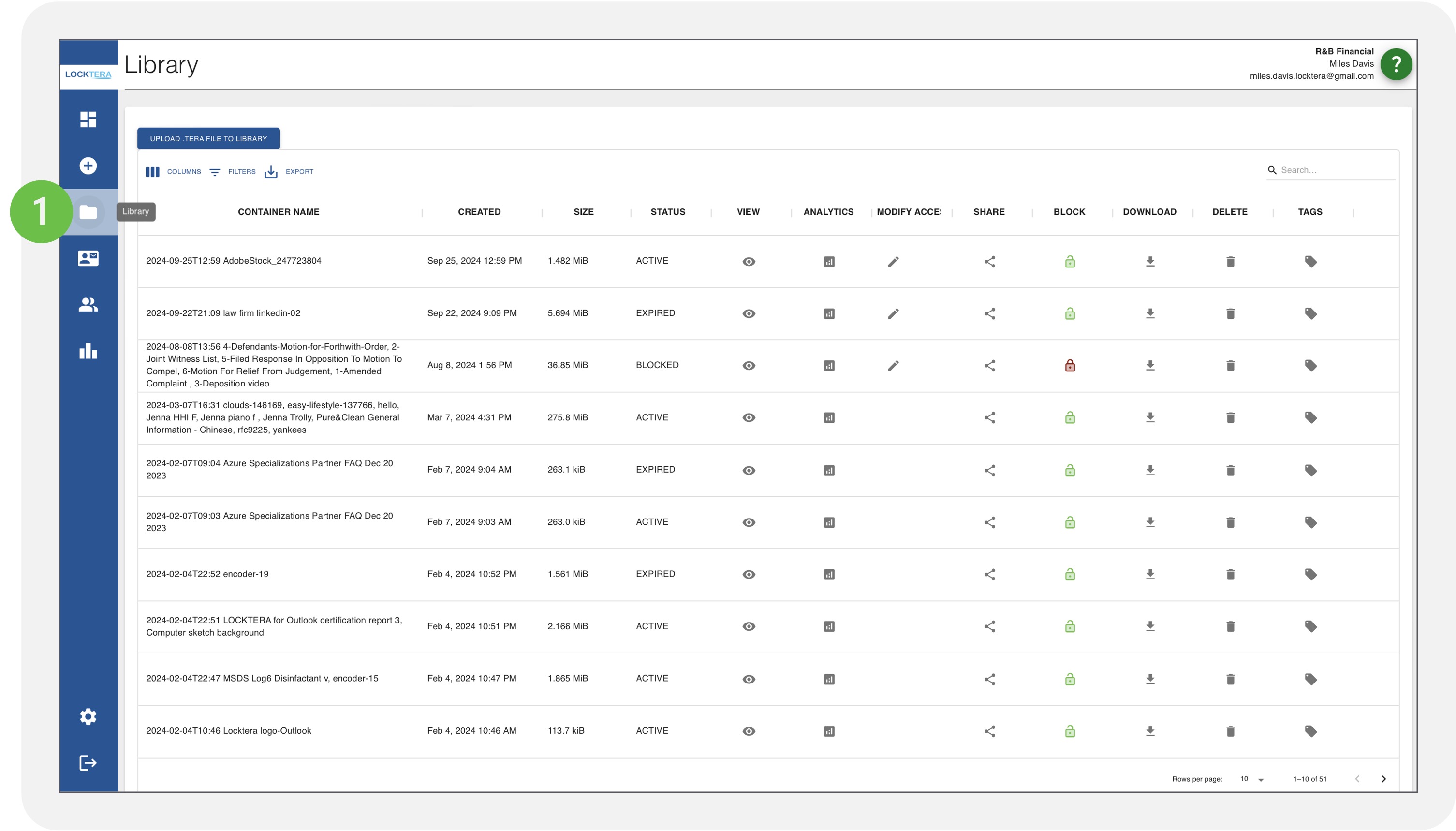
Secured Container Details
Once TERA Files are encoded, they reside in the User’s Library.
-
Container Name
Specifies the name of each secure container. -
Created
Date and time the container was secured -
Size
Indicates the size of the secured container file -
Status
Lists the status of each secure file.ACTIVE: Secure Container is available for access to authorized viewers.
EXPIRED: Access to the has expired due to date range rule. To modify, see page 58
BLOCKED: Access to the secure file is blocked. To modify see page 60
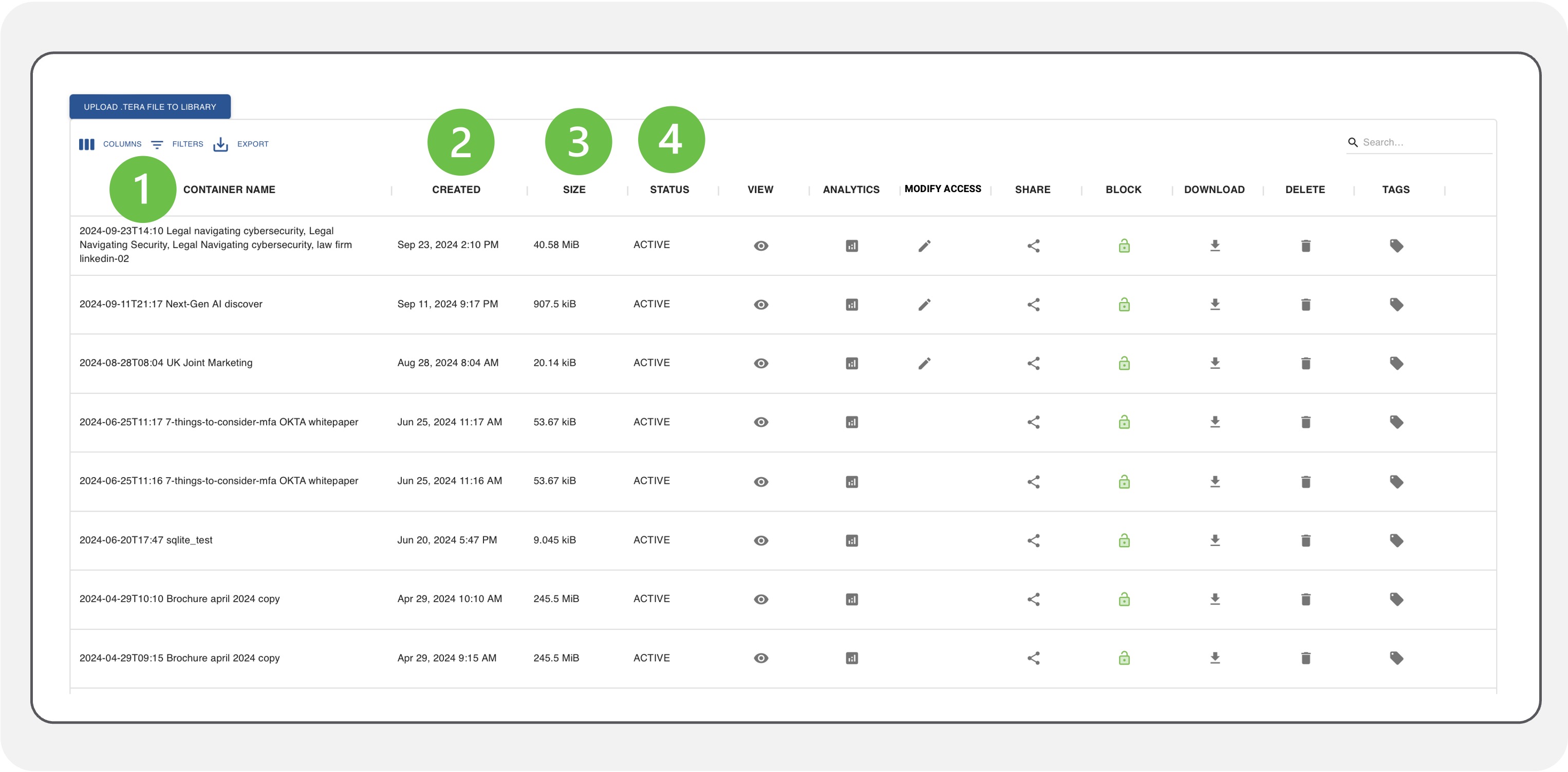
View, Container Analytics, Modify Access
-
View
Click view icon (Eye icon) to view secure files.
-
Analytics
Click graph icon to view Container Analytics. -
Modify Access
Only containers that have been secured in Flexible Mode can be modified. These will be indicated by edit icon . By default, files are secured in Flexible Mode. See page 58 for more details.
To Modify Access rules, click edit icon.