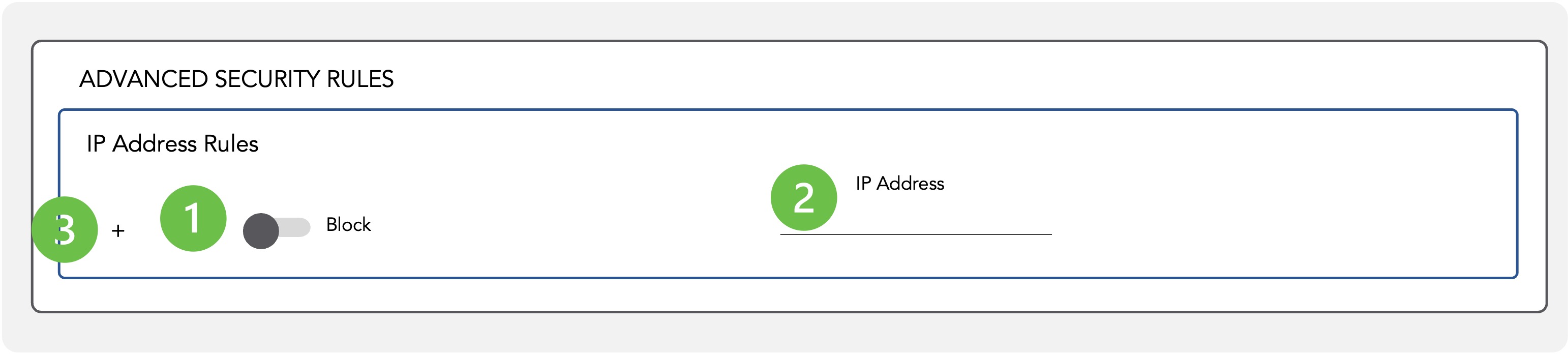Restrict IP Address
Add Allow IP Address Rules
-
Switch toggle to ”Allow” to enable access from specific IP Address
Move the toggle switch to the right (Allow) to permit the specified IP address to access the content.Note: This can be particularly useful for restricting access to users within a specific organization by using their internal IP addresses.
Only viewers with the designated IP address will have access to the content.
For VPN users the remote endpoint IP address will be recognized.
-
Designate allowed IP Address
IPv4 format is supported.
The following IPv4 syntaxes are supported:IP (IPv4)
•Regular IPv4: 10.0.0.0
•Wildcard IPv4: 10.0.0.* or even 10.*.0.*
•Not allowed: 10.0.1*.0
IP Range
•IPv4: 10.0.0.0-10.1.2.3
•Note: Left side has to be "lower" than the right side
IP Subnetwork
•IPv4: 10.0.0.0/16
IP Mask
•IPv4: 10.0.0.0/255.0.64.0
-
Click “+” to Add additional IP Address rules
Multiple IP Address rules can be enforced.
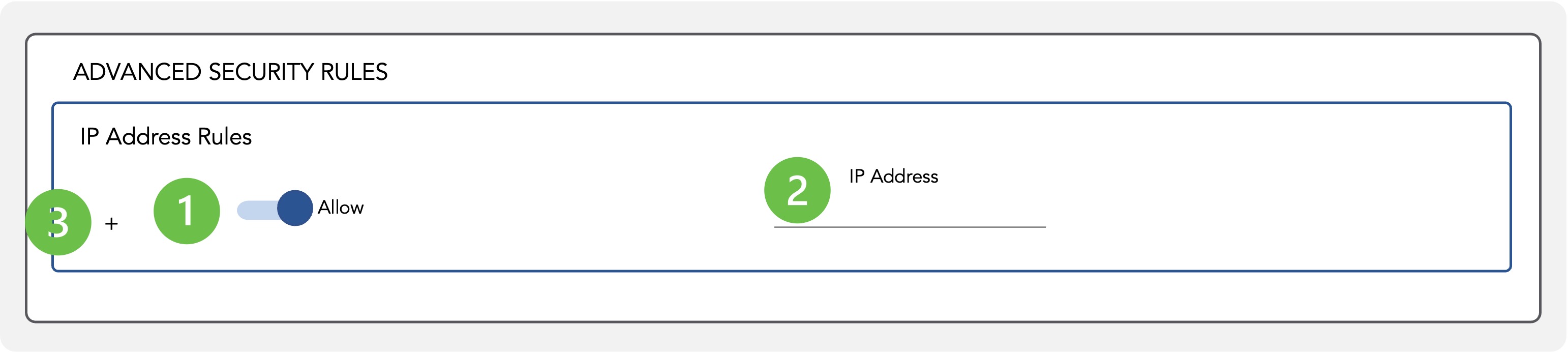
Add Block IP Address Rules
-
Move toggle to ”Block” (left) to block access from specific IP Address
Move the toggle switch to the left to block the designated IP address from accessing the secure container.Note: Blocking access via IP address is particularly helpful when a known unauthorized IP continues attempting to access the files.
-
Designate IP Address to block
IPv4 format is supported.
The following IPv4 syntaxes are supported:IP (IPv4)
•Regular IPv4: 10.0.0.0
•Wildcard IPv4: 10.0.0.* or even 10.*.0.*
•Not allowed: 10.0.1*.0
IP Range
•IPv4: 10.0.0.0-10.1.2.3
•Note: Left side has to be "lower" than the right side
IP Subnetwork
•IPv4: 10.0.0.0/16
IP Mask
•IPv4: 10.0.0.0/255.0.64.0
-
Add additional IP Address to rules
Multiple IP Address rules can be enforced.