Azure Blob Storage
Locktera Share: Integration with Customer's Azure Blob Storage
Locktera Share supports seamless integration with your own Azure Blob Storage instance, giving you full control over your data. Follow these steps to securely connect your Azure environment with Locktera.
Step 1: Create an Azure Storage Account
-
Go to the Azure Portal.
-
In the left sidebar, select "Storage accounts", then click "Create".
-
Fill in the necessary fields:
-
Subscription & Resource Group: Choose or create as needed.
-
Storage Account Name: e.g.,
lockterasharestorage -
Region: Choose your preferred Azure region.
-
Performance & Redundancy: Choose your preferred options.
-
-
Click Review + Create, then Create.
Step 2: Create a Blob Container
-
After the storage account is created, open it.
-
Under Data storage, click "Containers".
-
Click "+ Container".
-
Name the container (e.g.,
lockterafiles) and set Public Access Level to Private (no anonymous access). -
Click Create.
Step 3: Get the Connection String
-
Inside your Storage Account, go to "Access keys" under the Security + networking section.
-
Copy the Connection string from key1 (or key2).
Example:
DefaultEndpointsProtocol=https;AccountName=...;AccountKey=...;EndpointSuffix=core.windows.net
Step 4: Enter Connection String in Locktera
-
Log into your Locktera Share System Admin Portal.
-
Navigate to Settings.
-
Click Cloud Storage.
-
Click the dropdown and choose Azure Blob Storage.
-
Paste the Azure Connection String into the field provided.
-
Click Save.
-
Locktera will validate the connection and begin storing files in your Azure Blob container.
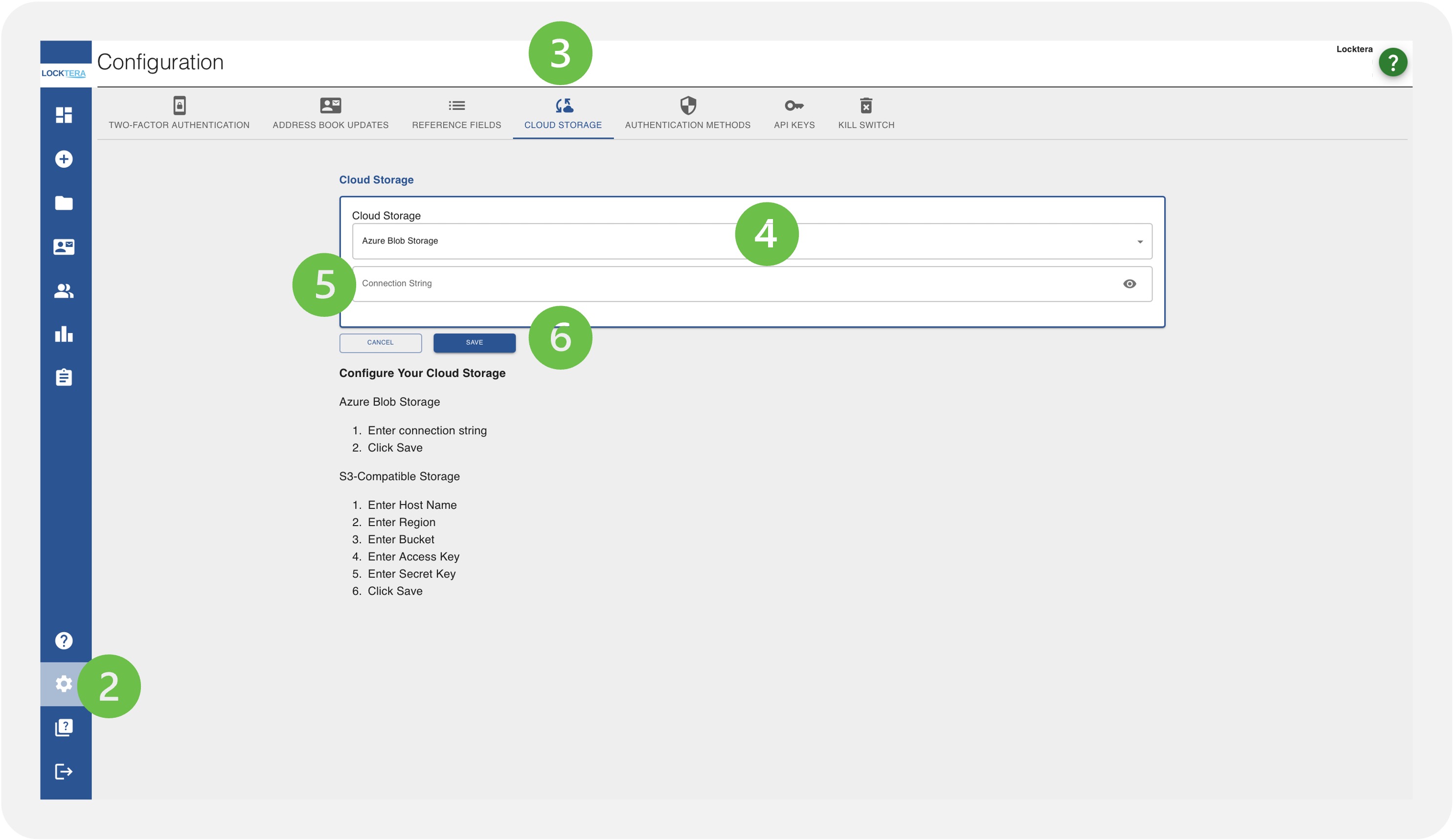
Key Rotation Recommendation
To maintain strong security hygiene, we recommend rotating your Azure Storage account access keys at regular intervals, such as every 60–90 days. This minimizes the risk of long-term exposure in case a key is accidentally leaked or compromised.
When rotating:
-
Regenerate one key at a time to avoid downtime.
-
Update the Locktera Share connection string with the newly generated key immediately after rotation.
-
Validate the connection to ensure uninterrupted access to your Azure Blob Storage.
For enhanced security and automation, consider using Azure Key Vault with Azure Managed Identities instead of static connection strings.